It's easy, it takes like two seconds.

(Note: This also works with pictures of your BABV character.)
1. Open your picture of course

2. Go to Filters >> Light and Shadow >> Perspective
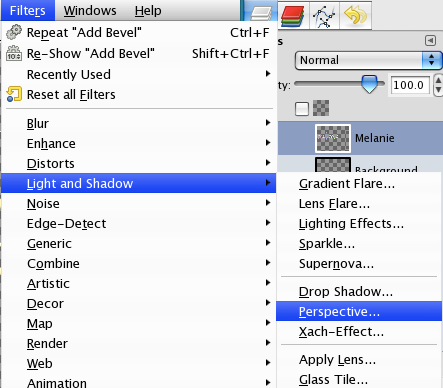
3. Adjust it however you want

4. After you get this, save the picture

You can move the text and/or the perspective around to make it look however you want. Because this is a tutorial and I'm not actually going to be using the result, I just left it as the default.

5. Go to File >> Save As…
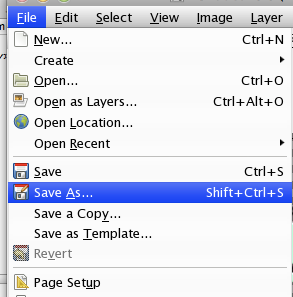
6. Name it whatever you want, but make sure it is .PNG!

7. If this pops up, and it should because it's .PNG, click Export
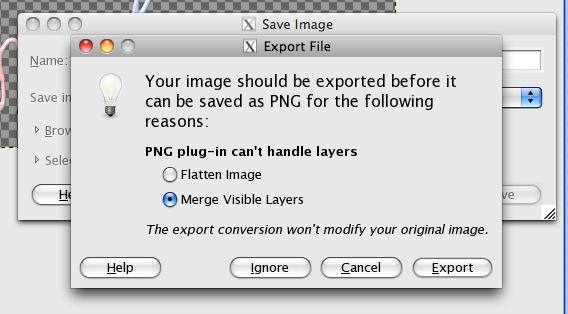
8. Then click Save
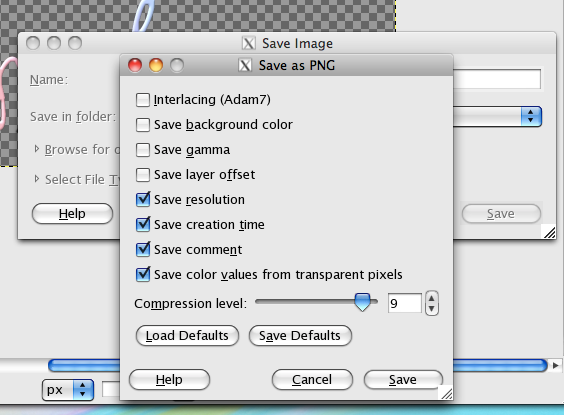
And here is your result!
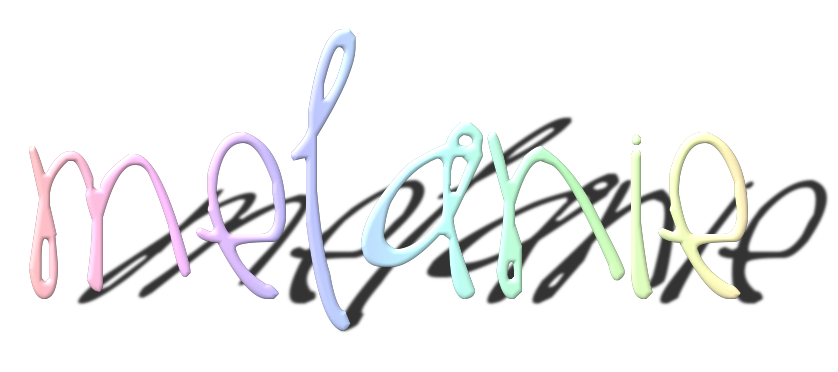
If you have any questions about this guide, please ask me.

